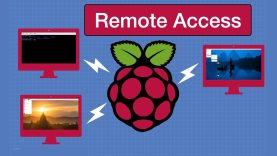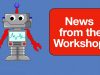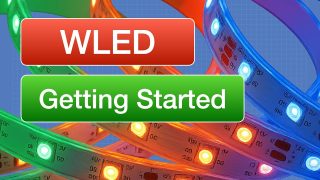Raspberry Pi Remote Access – 3 Methods
Let’s look at three methods of Remote Access for the Raspberry Pi. Forget the keyboard, mouse, and monitor!
Article: https://dronebotworkshop.com/pi-remote-access
More articles and tutorials: https://dronebotworkshop.com
Join the conversation on the forum: https://forum.dronebotworkshop.com
Subscribe to the newsletter and stay in touch: https://dronebotworkshop.com/subscribe/
Welcome back to the workshop (yes, it’s been a while)!
Today, we will examine three remote access methods for the Raspberry Pi. Whether your Pi is in the same room or in another country, whether you need full GUI access or just a terminal, we have a method for you.
We will look at SSH, which provides a secure shell for terminal access. Perfect if you need to update the Pi, restart it, or run a Python script.
Then, we will move to VNC to get a full GUI screen that we can use as if we were directly connected to the Raspberry Pi.
Finally, we’ll examine the newest remote access method, Raspberry Pi Connect. This product provides either terminal or GUI access from anywhere in the world using a web browser. You’ll need a free Raspberry Pi account to use Pi Connect.
Here is the Table of contents for today’s video:
00:00 – Introduction
02:15 – Pi Networking
07:34 – Raspberry Pi Boards
08:41 – Getting your IP Address
09:44 – SSH
14:25 – VNC
17:36 – Raspberry Pi Connect
22:42 – Conclusion
I hope you find the video useful. Be sure to check out the accompanying article on the DroneBot Workshop website – https://dronebotworkshop.com/pi-remote-access
source