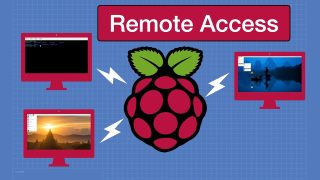Build a Developer's Linux Workstation – Complete Guide
Please read the description to get the most out of this very LONG video!
You can go directly to the section that interests you with the Table of Contents below, or by using the new YouTube “Chapters” feature in the video player.
Article with Cheat Sheet & PDF – https://dbot.ws/linuxws
More articles and tutorials: https://dronebotworkshop.com
Join the conversation on the forum: https://forum.dronebotworkshop.com
Subscribe to the newsletter and stay in touch: https://dbot.ws/dbnews
Today we will be doing a complete build of a Linux Workstation for developers. We will start with a “barebones” computer system, then we’ll install Linux and more than 15 different software applications.
In order to simplify things you can download a free ZIP file that contains the following:
– A PDF version of the article.
– A “Cheat Sheet”. A simple text file with every Linux command you will need to install the software
Get the “Cheat Sheet” ZIP file at https://dbot.ws/cheat
Detailed article at https://dbot.ws/linuxws
More articles and tutorials: https://dronebotworkshop.com
Join the conversation on the forum: https://forum.dronebotworkshop.com
Subscribe to the newsletter and stay in touch: https://dbot.ws/dbnews
The workshop is in desperate need of a new workstation, so today I’m going to put one together. The new workstation will be based upon Ubuntu Linux and will have the following software and enhancements:
INTEGRATED DEVELOPMENT ENVIRONMENTS (IDEs):
Arduino IDE
Platform IO (with Visual Studio Code)
PyCharm Python IDE (the article also shows the installation of Thonny IDE)
TEXT EDITING & MANIPULATION:
Geany text editor
Meld file difference comparator
Balena Etcher USB & SD Card burner
GIT Management – GiG and GitCola
COMMUNICATIONS & NETWORK TOOLS
FileZilla FTP and SFTP utility
XTerm terminal emulator
Angry IP Scanner
PCB & SCHEMATIC DESIGN TOOLS
KiCad
EasyEDA
GRAPHICS & MEDIA TOOLS
VLC Media Player & Recorder
Shutter screenshot utility with web enhancement
Peek animated GIF recorder
LINUX ENHANCEMENTS
Nemo file manager
XKill Hotkey to kill frozen applications
Remove Caps Lock
ChaseApp file search engine
I used an Intel NUC “barebones” computer for my workstation. You can build the same one I did, use another computer, configure an existing computer as a “dual-boot, or just enhance your current Linux workstation.
You can skip directly to the section that interests you by using the following Table of Contents or the new YouTube “Chapters” feature in the video player:
00:00 – Introduction
07:18 – Workstation Requirements
13:10 – Building the Workstation (Intel NUC assembly)
21:06 – Installing Ubuntu Linux 20.04
25:00 – First Boot
27:28 – Format Work Drive
30:18 – Gedit and Terminal on Dock
32:13 – Nemo
34:21 – XKill Hotkey
36:28 – Turn off Caps Lock
39:13 – Install ChaseApp
44:03 – Install Arduino IDE & set USB permissions
52:02 – Install Visual Studio Code & PlatformIO
54:54 – Install PyCharm
57:04 – Install Geany
58:42 – Install Meld
1:01:01 – Install Balena Etcher
1:03:15 – GIT File Management (GitG & GitCola)
1:07:19 – Install FileZilla
1:09:05 – Install XTerm
1:11:09 – Install Angry IP Scanner
1:14:20 – Install KiCad
1:16:35 – Install EasyEDA
1:20:19 – Install VLC
1:21:12 – Install Shutter
1:23:32 – Install Peek
Between this video, the detailed article, and the “Cheat Sheet” you should have no problem building your own Linux Developers Workstation.
source