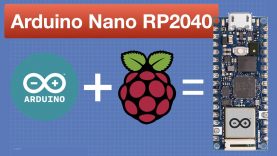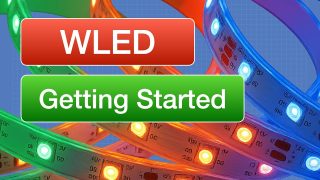Arduino Nano RP2040 Connect – Arduino meets Raspberry Pi
Let’s get started with the new Arduino Nano RP2040 Connect, an Arduino board with a Raspberry Pi RP2040 MCU.
Article with all code samples: https://dronebotworkshop.com/arduino-nano-rp2040-connect/
More articles and tutorials: https://dronebotworkshop.com
Join the conversation on the forum: https://forum.dronebotworkshop.com
Subscribe to the newsletter and stay in touch: https://dronebotworkshop.com/subscribe/
Forum thread to discuss this video: https://forum.dronebotworkshop.com/2021/arduino-nano-rp2040-connect-arduino-meets-raspberry-pi/
The highly-anticipated fusion between Arduino And Raspberry Pi has finally arrived!
The Arduino Nano RP2040 Connect board fuses a Raspberry Pi RP2040 MCU with an ESP32-based WiFi & Bluetooth Module, a MEMS Microphone, an IMU with Machine Learning capabilities, extra Flash memory, and a Cryptographic Coprocessor. All in the same form-factor and pinout as the original Arduino Nano.
This powerful little board brings the power of the new RP2040 microcontroller to the Arduino ecosystem. And with the addition of WiFi and Bluetooth, along with a number of advanced onboard peripherals, this little board is certain to find a myriad of uses.
Today we will take a first look at the Arduino Nano RP2040.
After examining the board’s many advanced features we will set up our Arduino IDE to work with our new microcontroller. Linux users will want to make note of a possible bug in the installation process, but don’t worry, I have a simple fix for that.
Once we have the IDE up and running and have tested out the board with the usual Blink sketch we will run a few Arduino-supplied experiments to get a feel for using some of the Nano RP2040’s advanced features.
The Arduino Nano RP2040 Connect has an onboard RGB LED, and in our first experiment we will create a WiFi Access Point with a web page that will allow us to control the Red, Green, and Blue segments. You can use this simple sketch as the basis for more advanced remote control applications.
Next, we will put the 6-axis IMU (Inertial Measurement Unit) to the test by exploiting one of its most unique features – built-in Machine Learning. We will use this to build a motion sensor that can determine whether we are stationary, walking, jogging, cycling, or driving. As I’m doing this in the confines of my workshop I’ll just have to shake the board to simulate walking and jogging!
And finally, we will use the onboard MEMS Microphone to control the blue segment of the RGB LED by clapping – similar to the old “Clapper” device from the 1980s!
Here is the Table of Contents for today’s video:
00:00 – Introduction
01:55 – Arduino Nano RP2040 Connect Intro
06:12 – Look at Nano RP2040
08:48 – Installing the Boards Manager
09:39 – Linux Post Install
12:58 – Blink Test
15:00 – Web Server AP Mode Demo
22:01 – IMU Machine Learning Core Demo
29:31 – Reading Microphone Data Demo (“Clapper”)
35:59 – Conclusion
As always you’ll find an article that accompanies this video, along with all the code, on the DroneBot Workshop website. And there is a post on the DroneBot Workshop Forums where you can discuss this new board with fellow enthusiasts.
Hope you enjoy the video!
source